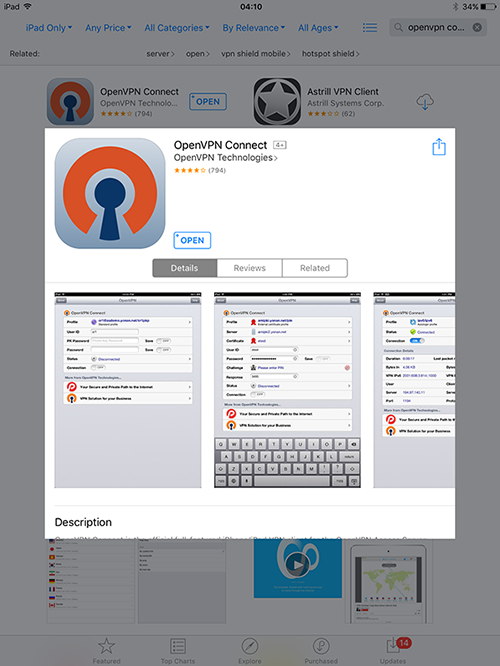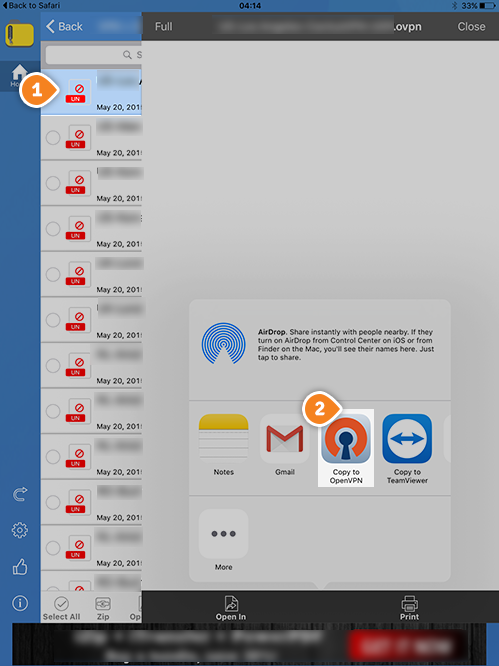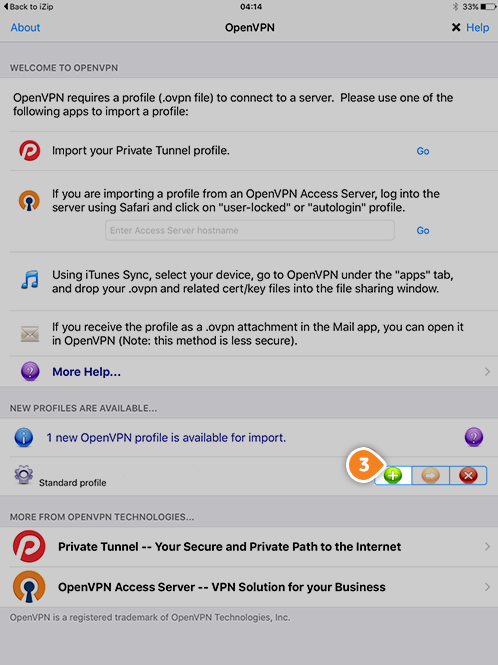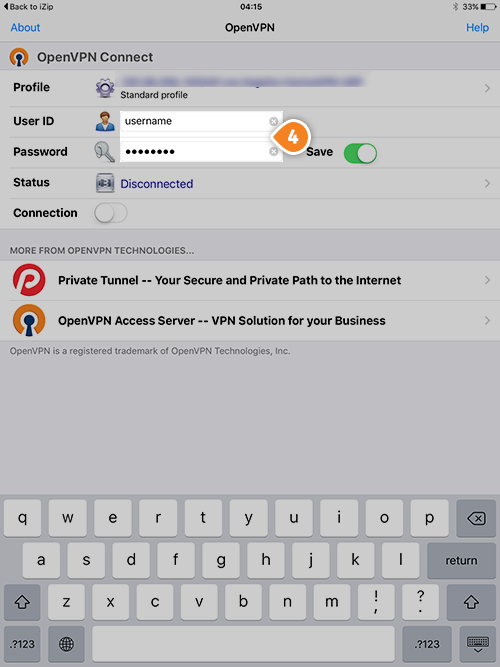Setup Keenow VPN on iPad using the OpenVPN Connect app for iOS:
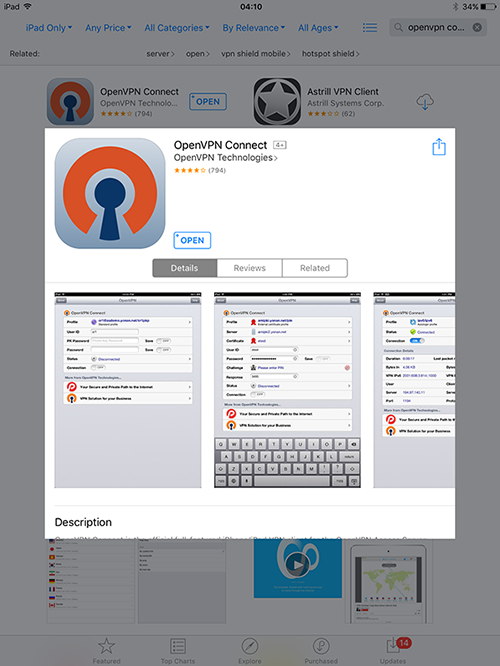
2. Now you will have to
download the config files then to unzip the downloaded file. There are plenty of free apps in app store that can help you do that.
3. Open the folder with unzipped files and choose the configuration of the server that you wish to use (1). Select option “Open in” and tap on “Copy to OpenVPN” (2). This will start OpenVPN application and will set up the config file.
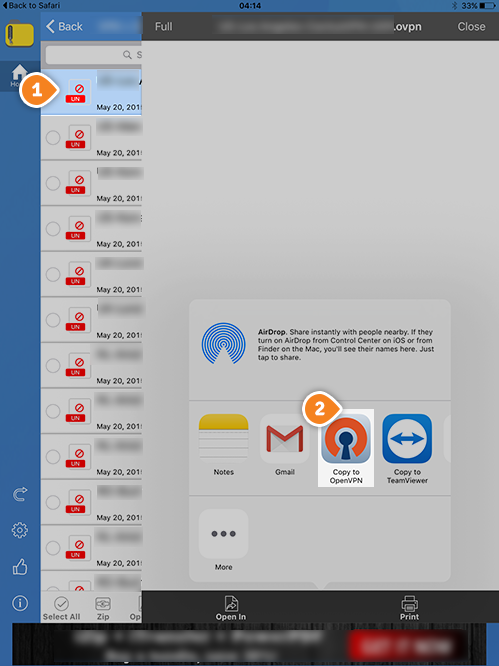
4. Once the application will open you will find the downloaded configurations that are ready to connect. Now tap on “+” button (3) to set up your connection.
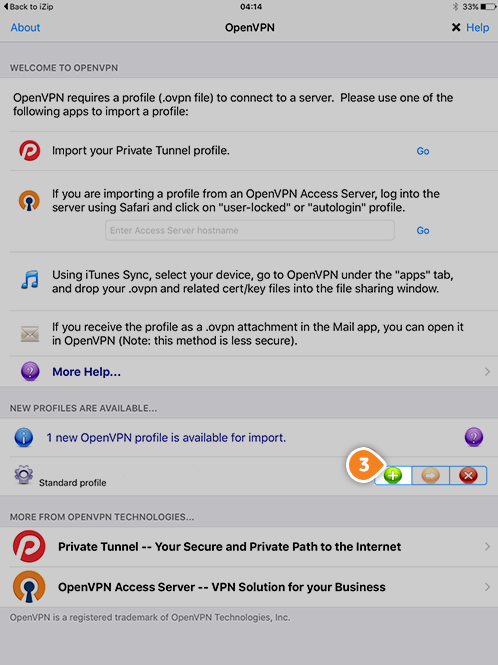
5. In the username and password fields (4) type your VPN username and password, then click “OK”. Assure you use your VPN username and password from your package, NOT the client area credentials. Tap on “Save” if you want to save them.
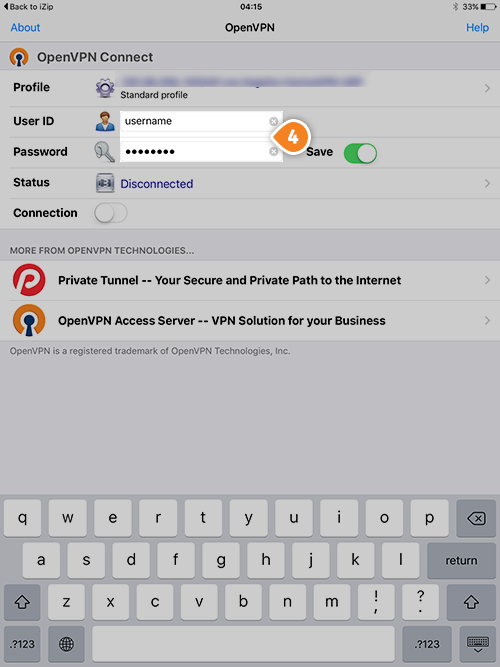
6. Your OpenVPN connection is now created and is ready to use. To connect to VPN simply switch the jumper under status “Disconnected”. To disconnect switch the jumper back.
7. To verify that you are connected to a VPN server, please go to
whatismyipaddress.com and check whether your IP address and location have changed.