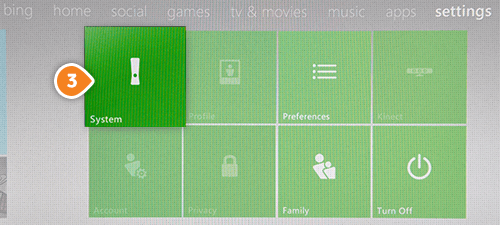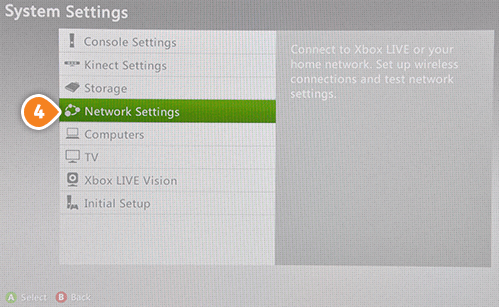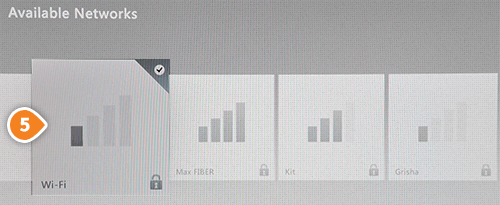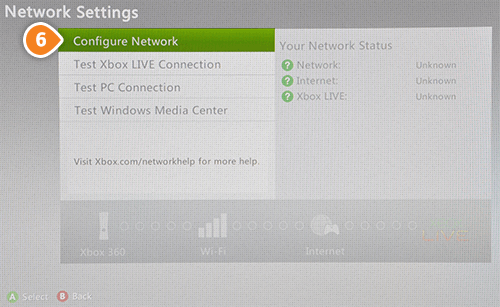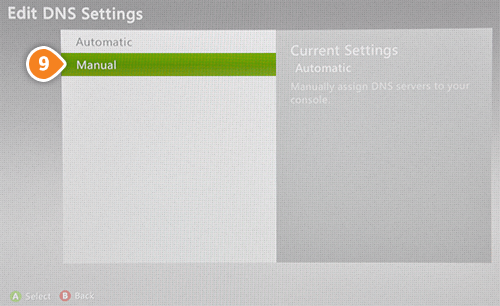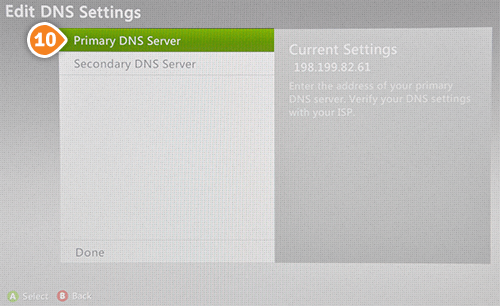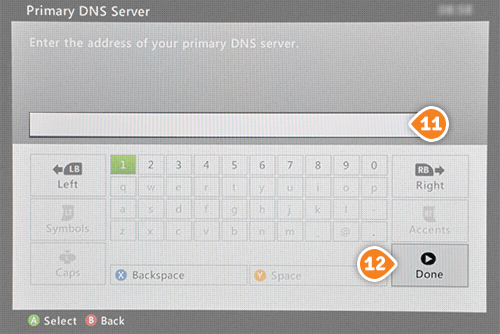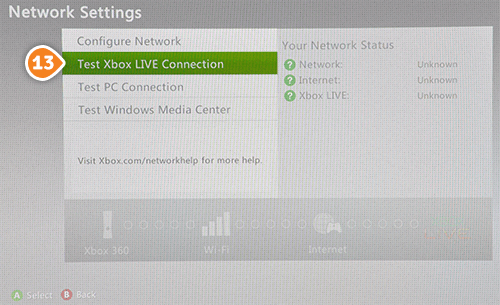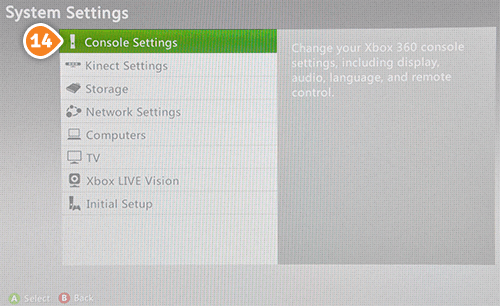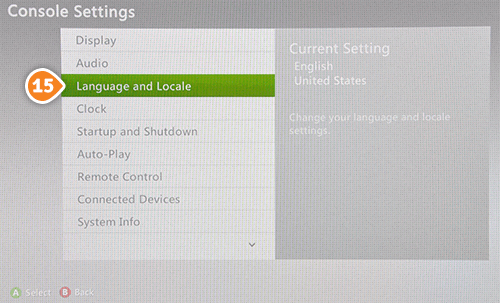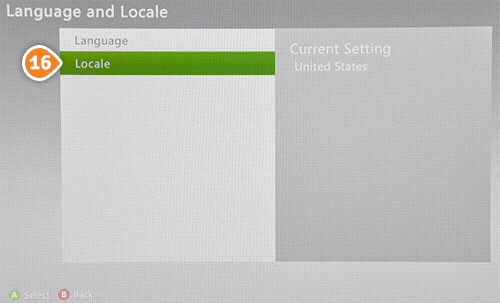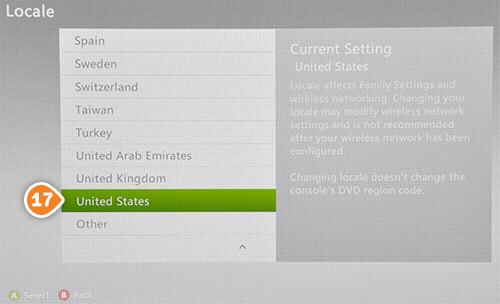Part 1: Validate your IP Address on the 'My Account' panel
Part 2: Change your Xbox 360 settings
Before you start: Please write down your current DNS addresses before you change your DNS configurations. You should take note of these addresses in case that you need to get back to your original settings. If your original configuration were set to “Automatic”, just change your DNS settings back to “Automatic” in order to get back to your original settings.
1. Go to “Settings” tab and click on “System” (3).
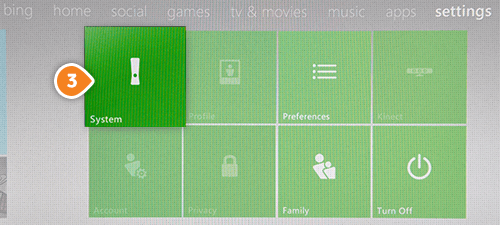
2. Choose “Network Settings” (4).
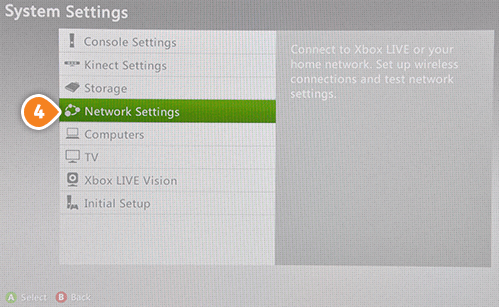
3. Choose your Wi-Fi network (5).
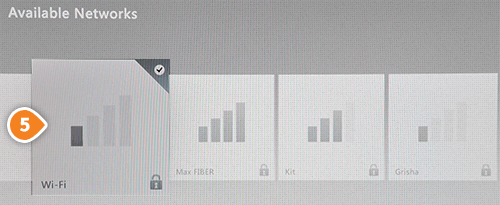
4. Go to “Configure Network” (6).
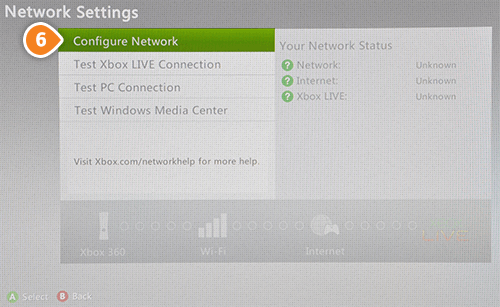
5. Choose “DNS Settings” (8) in the “Basic Settings” tab (7)

6. Change your “DNS Settings” to Manual (9).
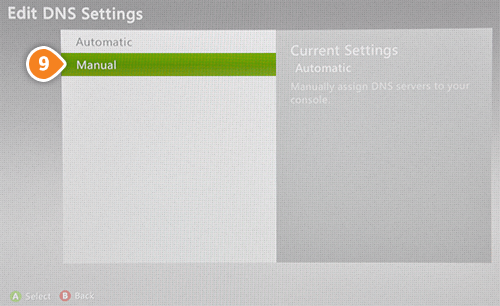
7. Choose Primary DNS Server (10).
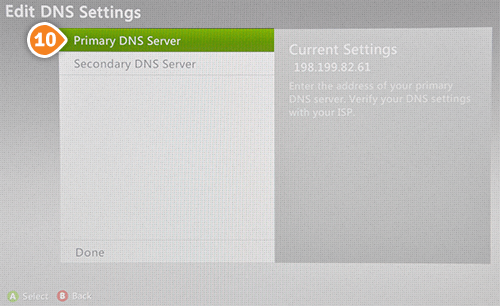
8. Enter the Keenow Addresses:
Primary DNS Server: 62.210.122.43
Secondary DNS Server: 157.55.83.218
Press “Done”
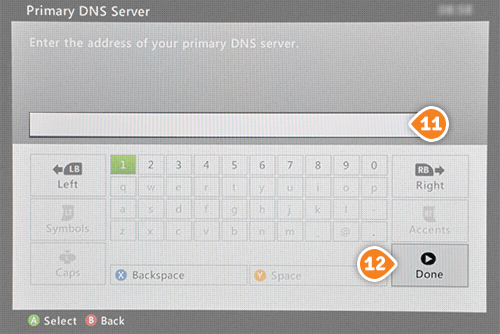
9. Choose Secondary DNS Server and enter Keenow Secondary DNS Server address and click “Done”.
For changing Location to USA:
1. Press the “B” button on your controller, then choose “Test Xbox LIVE Connection” (13).
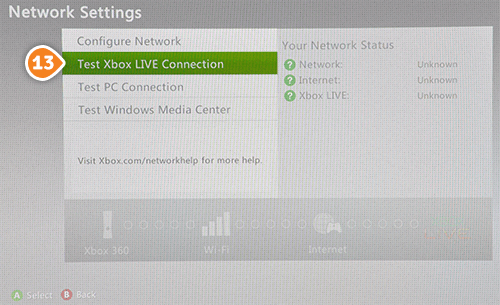
2. Change your location to “United States”. Go to “System Settings” > “Console Settings” (14).
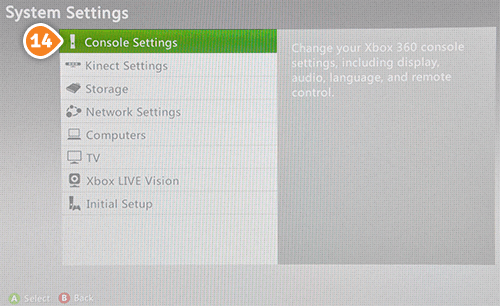
3. Go to “Language and Locale” (15).
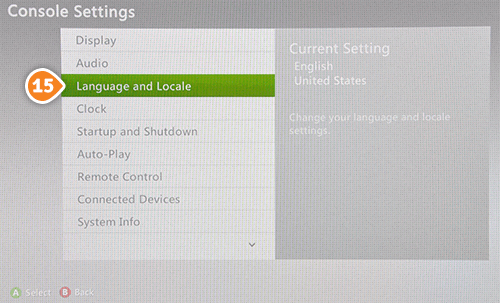
4. Go to “Locale” (16).”.
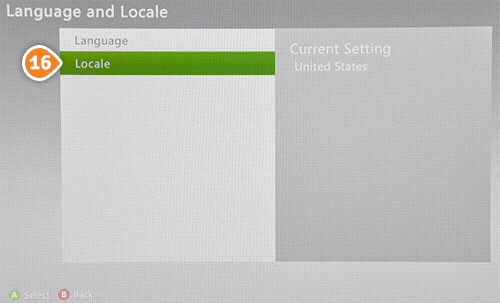
5. Choose “United States” (17).
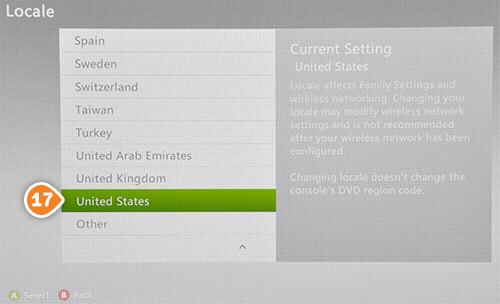
6. Restart your Xbox and you’re done!